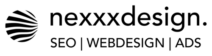How to create a website via WordPress
From the domain to your own WordPress site – explained in 10 steps
There are many people who long to have their own website, be it for a travel diary, a food blog or a company website. Having a website allows them to share their passions, interests or ideas with others and present themselves online.
Having a website offers numerous advantages. It allows users to share their thoughts, experiences and expertise with others. It is a platform to publish content and get in touch with others. A website can also serve as a digital shop window to offer products or services. It is a place where people can express their creativity and pursue their passions.
However, creating a website can also be a challenge. Many people have no experience in web design or programming. It can be difficult to find the right provider or to get to grips with the technical aspects of a website. Fortunately, however, there are now numerous platforms and tools that make it possible for non-experts to create their own website without any technical knowledge.
One option is to use a website builder or a content management system. These tools offer ready-made designs and templates that can be adapted to your own needs. No programming knowledge is required to create an appealing website. Content can be added or changed with just a few clicks. These tools also offer functions such as search engine optimization or the integration of social media channels to increase the website’s reach.
Another option is to hire an agency or a web designer to create the website. However, this can be more expensive, but also opens up the possibility of having a professional and individual website. An experienced web designer can design the website exactly according to your own ideas and cater to your individual needs.

Clear structures
Whichever method you choose, it is important to keep the purpose and target group of the website in mind.
A website for a travel diary will be designed in a different way to a corporate website.
It is important that the website is appealing, user-friendly and easy to navigate.
Content should be clearly structured and readable.
Having your own website is an exciting way to present yourself online and network with others.
It is a platform to share your interests and passions with the world.
At the same time, a website can also be the basis for your own business and enable you to offer products or services.
Regardless of the reason you decide to have your own website, it is a valuable tool for being visible online and achieving your goals.
With WordPress, this dream can easily come true.
The popular content management system impresses with its high level of user-friendliness and professional appearance.
But if you don’t have a website yet, you might be asking yourself: “How on earth do I get my story online?” or “How do I create a WordPress website?”
If this applies to you, then you’ve come to the right place.
What may seem insurmountable to the uninitiated is actually not difficult at all.
This article will give you step-by-step instructions on how to create your own WordPress website: from domain name to finished website.
First of all, I would like to make a small comment: Many hosting providers (as mentioned in step 2) now have an option called “one-click install” to install WordPress quickly and easily.
Although it works with one click, it has some disadvantages, as problems can occur later, for example due to automatic updates, etc. It is therefore best to set up WordPress manually – this is exactly what is explained here. With just a few clicks, you can learn some important basics that you will need for your future WordPress career.
How to create your own WordPress website in 10 steps
01
Step 1: Choose a domain name
Before you use WordPress, you must decide on a domain name.
Please enter the address where your website will later be found.
It is important that the address is concise and representative of your company or project.
Avoid hyphens, as these are difficult to type, and diacritical marks, which are not found on English keyboards.
For example, the address of your website could be www.beispielseite.de.
02
Step 2: Choose a hosting provider
Next, you need to design a web space for your WordPress website.
You will receive this information from the hosting provider that provides you with server space.
You order a domain name from a provider, install WordPress and the content of your website is stored in a database here too.
Don’t be too hasty when choosing a hosting provider, because although it is possible to switch to another provider at a later date, it involves a lot of effort.
Sometimes the contract period is also very long.
It’s basically the same as with your mobile phone contract: if you do more research at the beginning, you’ll save yourself trouble in the end.
Shared hosting vs. private hosting
I don’t want to go into the subject of hosting here, but I would like to point out the basic differences:
Shared hosting: Here you share the server with other websites and therefore share all the associated resources.
You could say that this is a kind of “network flat share”.
Virtual Private Server (VPS) hosting: You have your own space on the server.
These would be apartments, so to speak.
VPS hosting offers many advantages, including website speed.
If you’re aiming for a large website that generates a lot of traffic, it’s worth considering a VPS.
However, for a small blog or a simple business website, shared hosting is often perfectly adequate.
Here you can register including domain (see ), web space, database and e-mail.
We recommend the all-inclusive package, for example.
The price/performance ratio and the user interface are excellent and there is no minimum contract term!
A few notes on storage space
Many hosting providers advertise their plans with a large storage space, which is currently over 50 GB.
This sounds great, but remember: it’s like having too many free text messages on your mobile plan.
In most cases, you don’t need that much storage space and smaller packages with 50 GB or less storage will do just fine.
You can always upgrade!
03
Step 3: Create the database for your WordPress installation
Now create a MySQL database in the customer menu of your hosting provider (menu item “Database”), if this does not already exist.
Make a note of the access data: Database name, user name and password.
You will need them to install WordPress in just a few minutes.
04
Step 4: Create FTP access
To transfer files from your PC to the hosting server, you need a File Transfer Protocol (FTP) program.
A popular and free option for Windows or Mac is FileZilla.
You can simply download and install it.
To gain FTP access to your web space, you must navigate via your host’s customer menu.
Look for the menu item “FTP access” and click on it.
In this area, you can create a username and password to connect to the FTP program.
As soon as you have opened FileZilla, you must configure it with your access data.
To do this, you must enter the host address, user name and password.
This information should be provided to you by the host.
If you have difficulties finding this information, you can contact your host’s customer support.
Once you have entered the credentials, you can click on the “Connect” button and FileZilla will attempt to connect to the hosting server.
If the connection is successful, you will see two main windows in FileZilla.
The left window shows your local files on your PC, while the right window shows the content of the hosting server.
You can drag and drop files between the two windows to transfer them.
If you want to upload files from your PC to the server, locate the relevant files in your local file directory and drag them into the right-hand FileZilla window.
The transfer process will start and you can follow the progress in the lower area of the FileZilla window.
There are also other features and settings in FileZilla that you can explore.
For example, you can set up queues to transfer multiple files at once or use filters to exclude certain file types.
FileZilla also offers a Site Manager feature that allows you to save and manage different FTP connections.
It is important to note that FTP connections are not encrypted, which means that your access data and transferred files can potentially be viewed by third parties.
To ensure the security of your data, you should use a secure connection such as SFTP or FTPS if this is supported by your hoster.
Overall, FileZilla is a powerful and user-friendly FTP program that allows you to easily transfer files from your PC to your hosting server.
It offers a variety of features and settings to optimize your file transfers.
If you have further questions or problems, you can consult the comprehensive documentation on the FileZilla website or contact your host’s customer support.
05
Step 5: Download WordPress
If you have not yet downloaded WordPress, you can do so now at https://de.WordPress.org/.
The software is completely free and you will receive a ZIP file that you need to unzip on your PC.
It’s important to note that WordPress.org and WordPress.com are not the same thing.
The former is a free CMS software that you can use for your self-hosted website.
With WordPress.com, on the other hand, you can create a free blog and receive a subdomain (e.g. site.WordPress.com) and a small web space when you register.
However, this variant is mainly suitable for hobby purposes.
These websites are not very flexible, as the word “WordPress” is always appended to their domain names and they do not support plugins (extensions).
If you want to create a professional website, this is not the right choice for you.
06
Step 6: Prepare WordPress files
Before you start the installation, you need to make some small changes to the WordPress files:
Copy the file “wp-config-sample.php” and name it “wp-config.php”.
Please use a text editor to open this file and enter the previously written access data for the database in the appropriate places.
Your database name instead of “database_name_here”
Your user name instead of “username_here”
Your password instead of “password_here”
Address of the database server instead of “localhost” (Sometimes “localhost” is also sufficient here. With some providers, however, a different URL must be entered, for example with Strato. You can then find this from the relevant provider).
Now you need a security key.
You can come up with a combination of numbers yourself or use the link https://api.WordPress.org/secret-key/1.1/salt/ to generate a key.
Copy this content and paste it into wp-config.php file in the corresponding placeholder.
Save modified file
07
Step 7: Upload WordPress to your web space via FTP
Now open the FTP program and log in with your FTP access data.
Once the connection has been established, the FTP program displays two windows: Server window and PC window.
Please transfer the contents of the unzipped WordPress folder to your web space using FTP by right-clicking on the downloaded WordPress folder in the PC window and selecting Upload.
08
Step 8: Install WordPress
The actual installation of WordPress is completely automatic:
Simply go to your domain name (www.examplepage.de), or if that doesn’t work, go to “www.examplepage.de/wp-admin/install.php” and follow the instructions that appear in the window.
You can also set a username and password for your WordPress website here.
That’s actually it.
You can now access the backend via www.beispielseite.de/wp-admin/.
09
Step 9: Select a theme and upload it
First of all, be proud of yourself for having installed WordPress manually!
You can then start designing the website according to your wishes.
First of all, you need to find the right theme – that’s what WordPress design templates are called.
This place is definitely a place where you can linger for hours, as the selection of themes is huge!
It even took me a few days, but that could also be because I’m chronically indecisive…
Basically, there are both free and paid themes here.
This place offers a wealth of options to get inspired and find the perfect look for any website.
There are so many different themes to choose from that it’s almost impossible to decide on one right away.
For me, it took quite a while to work my way through the endless list of options.
But that’s probably also because I often have difficulty making up my mind.
However, for someone who likes to explore different options and take their time to make the right choice, this is the ideal place.
Whether you prefer a classic design or are looking for something modern and trendy, you are sure to find the right theme here.
The variety of themes is simply impressive.
You can choose between different color schemes, fonts, layouts and functions.
There are themes for blogs, online stores, portfolio websites and much more.
No matter what theme you need for your website, you’ll find it here.
What’s particularly great about this place is the fact that there are both free and paid themes.
This means that you can find the right theme for every budget and every project.
The free themes are of high quality and offer a wide range of customization options.
They are perfect for trying out initial ideas or implementing smaller projects.
The paid themes are usually even more extensive and offer additional functions and support.
They are particularly suitable for larger projects or professional websites.
Deciding on a theme can be a difficult task, especially if you suffer from chronic indecision like me.
But this place allows you to try out and compare different themes.
You can preview the themes to get an idea of what your website would look like with the theme you’ve chosen.
This makes the decision much easier.
Whether you’re a beginner or an experienced web designer, this place has something for everyone.
The themes are easy to install and configure, even without in-depth technical knowledge.
There are plenty of instructions and help to get you started.
And if you do run into problems, the support team is there to help.
Overall, I can only warmly recommend this place.
The selection of themes is huge and offers the right design for every taste and occasion.
You can browse here for hours and be inspired.
Whether you prefer free or paid themes, you’ll find what you’re looking for here.
So, go ahead and find the perfect look for your own website!
There are a few free ones you can choose from directly in your WordPress backend. Some of them are beautiful, but often not flexible enough to customize. If you are planning a professional website, you should go straight for the paid premium themes, for example from Themeforest. But even here there are small pitfalls. Is the selected theme really 100% compatible with SEO? Are updates guaranteed for the future? If you want to be sure, you can ask me for advice. Simply send an e-mail
10
Step 10: Design page and insert content – a never-ending story…
There is no way out of this situation.
As long as you own your website, there will always be room for improvement and additions.
I can assure you of one thing: you will never be finished.
But wouldn’t it be boring if you were?
Enjoy the process of designing your first WordPress website and have fun!